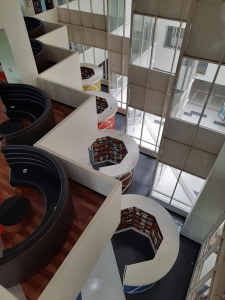How to install EndNote 20
How to install EndNote20
1. Fill in the form to request a password before downloading Endnote20
(After filling out the form you will receive a password immediately.) (Fill the form here)
(After filling out the form you will receive a password immediately.) (Fill the form here)
2. Dowload Endnote20 at button below (noted: EndNote Program downloading is available on NIDA network. For Off campus go to VPN Details)
3. When a download is completed, you will get EndNote20NIDA.zip file
4. Then click right on EndNote20NIDA.zip and then select extract file..(In case you don’t have Winzip program, you can click download here)
For Windows
For Mac
5. Enter the password you received from your request.
6. Select the location to save file and click OK or unzip.
7. You will get 2 files: ENX20Inst.exe and license.dat.
8. Select ENX20Inst.exe then double click to install.
*For more Details about EndNote installation please contact us 02 727-3737
The software must not be "Copied or downloaded on to any non-eligible user's personal system for personal use" and
The Software may be used only while the user is an eligible member of NIDA.